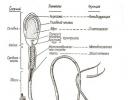Get sig file. Creation of an electronic signature. for judicial, arbitration and similar bodies
How to sign a document with an electronic signatureusing modern crypto programs? Let's consider the specifics of solving this problem using the example of the well-known program "CryptoARM".
What are the tools for signing EDS documents
The corresponding type of solution in the modern IT market is presented in a wide range. Among the most popular in Russia:
- CryptoPRO is a universal software package for the exchange of electronic documents protected by EDS in a wide range of formats;
- "CryptoARM" - a specialized program for signing files using EDS;
- CryptoTree is a solution that provides a technical component for organizing the electronic circulation of legally significant documents that are protected by an EDS.
One of the simplest and most universal solutions for how to sign a document with an electronic signature is the CryptoARM program: it is easily integrated into Windows interfaces, easy to use and customize. Using it, you can easily understand how to electronically sign various documents.
If you have an EDS key, CryptoARM can be used both as a document signing tool and as a tool for verifying the authenticity of certain EDS.
You can use the free version of "CryptoARM" or order a paid one through the website of the developer of this solution - LLC "CRYPTO-PRO". How to sign an EDS document using this software - read on.
What files can I put EDS on?
Specificity electronic signature is that it can be used to certify almost any file - be it a Word document, PDF, drawing or video. From a technological point of view, signing the EDS of a PDF document is no different from certifying a multimedia file:
- the cryptoprogram with which the file is certified generates its hash ( brief information integrity and authorship);
- the hash is encrypted using the private key;
- a document signed with an EDS or a separate EDS file for the corresponding document is generated.
To verify the authenticity of the file, the recipient must use, in turn, the public key: it decrypts the hash and allows you to determine the integrity and authorship of the file - be it a Word document or a video.
In turn, there is a large number of varieties software, with which you can, using EDS, sign a Word or PDF document. Among the most common solutions in Russia, as we noted above, is the CryptoARM program. Let's consider how to put an EDS on a Word document using it.
How to insert an EDS into a file using CryptoARM (short instruction)
You can use the program in question in Windows in two modes:
- through the context menu of files in the explorer (by right-clicking on the file and selecting the desired option);
- through the main interface of the program (by launching it from the desktop).
How to sign a Word document with an electronic signature - the solution to this issue through the Windows context menu is quite convenient. If we have the CryptoARM solution at our disposal, then we will stick to it.
Let's study the peculiarities of using the corresponding capabilities of "CryptoARM" in practice.
How to put an EDS on a Word document (Word 2003, Word 2007, Word 2010, 2013, 2016)
Let's agree that our file was created using Word 2007 - how to sign a document with an electronic signature in this case? Please note that for the question of how to electronically sign a document in Word 2010 and other versions used, this instruction is also relevant.
Select the Word file located in the computer folder, right-click on it, then select the "CryptoARM" option, then - "Sign". The "Program File Signing Wizard" will open.
In the "Wizards" window that opens, you can check once again whether the correct file has been selected for signing. If necessary, add other objects to the list of files to be signed, they can be certified at the same time. Having decided on a file or a list of those for signing, click "Next".
In the next wizard window, you need to select the encoding settings (you can leave the default values), and also specify the path for placing the files signed with EDS. Click "Next".
In the next window, you can set various signature details (for example, visa, comments, time stamp), if required. Here you can also check the box next to "Save signature in a separate file". If this is done, then the EDS hash will be saved separately from the certified document (but the subsequent verification of the EDS will require the simultaneous presence of both files). If not, the document and the EDS, which certifies it, will be combined into one file.
Now you need to select the signing certificate issued by the certification authority. It can be placed on a PC (registered in the registry) or on an external medium - a flash drive, eToken. In the second case, you will need to attach the appropriate media to the computer.
In the window that opens after choosing a certificate, all settings can be left by default.
Click "Next", then - "Finish." The file signed with EDS will appear in the folder specified in the "Wizard" window earlier. V general case its location will be the same as the location of the original file. The name of the file signed with CryptoARM will coincide with the original one, but it will be supplemented with the EDS extension - as a rule, this is the SIG extension.
How to certify PDF (PDF) using EDS
So, we know how to digitally sign a document in Word. We noted above that this procedure does not fundamentally differ from certification with the help of an EDS of any other files. But when working with some types of data, there may still be nuances.
In particular, the certification procedure for PDF files has certain peculiarities. How to electronically sign a PDF document (taking into account the peculiarities of this file format)?
The main actions when using "CryptoPRO" when performing such a task as putting an EDS on a PDF document will be almost the same as for a Word document. EDS on a PDF file is placed according to an algorithm similar to the one we discussed above - when we studied the question of how to sign a Word document with an electronic signature.
At the same time, it should be borne in mind that it is when certifying a PDF document that it makes sense to separate the EDS hash from the corresponding document and write it to a separate file.
The fact is that some solutions from Adobe, the developer of the PDF format, allow signing documents in this format using regular means. It is quite possible that the recipient of the file will first want to familiarize himself with the corresponding signatures, and only then - to verify the authenticity of the document's EDS.
At the same time, the recipient of the document may not have the CryptoARM distribution kit or any other solution with a public key for verifying the electronic signature in Word or PDF. In this case, a solution to how to sign a PDF document with an electronic digital signature (by dividing or combining the EDS and the document itself) can give additional tool checking the file for the recipient.
The question of how to sign a PDF file with an electronic signature - separating the EDS from the file or combining them, should be agreed in advance with the recipient of the document.
Outcomes
Modern crypto programs - such as CryptoARM - allow you to sign almost any file. The question of how to sign an EDS document Word or PDF, as a rule, is removed very quickly using the interfaces of this solution. In this case, in some cases, the specific format of the signature matters - in the form of a separate file or in the form of an attachment to the certified document. In this sense, the solution to the question of how to sign a PDF document with an electronic digital signature may differ from the procedure for certifying a document in Word format.
You can find out more about the use of EDS for the certification of documents in the articles:
"How to sign an EDS documentWord? " - this question often arises among users who for the first time are faced with the need to put an electronic signature. How to correctly install an EDS on a computer and sign documents with it will be described in this article.
How to install a digital signature on a computer?
Before considering how to sign a Word document with an EDS, you need to figure out how to install an EDS certificate on a computer. The first thing that is required to install the EDS on a computer is the already installed CryptoPro program. Going through the "Start" menu to the control panel, double-click the left mouse button on the corresponding icon to open "CryptoPro".
Then a window will appear: in it you need to select the "Service" tab, in which there is an item "View certificates in the container". By clicking the mouse on this item, you can open a window containing a name string key container and the Browse button. After clicking this button, the window " CryptoPro CSP". It should contain a list of user containers, in which you need to select the required one, click "OK" and return to the previous window, which already contains the name of the container.
Now, without changing anything here, click "Next". A window will appear, which will contain information about the user, serial number etc. It is necessary to click the "Properties" button and in the newly appeared window called "Certificate" click the button to install the certificate. This action will take the user to the "Certificate Import Wizard" window, which contains the information necessary for reading. After reviewing it, click the "Next" button.
A new window will provide a choice of storage. The checkbox must be put on the item "Place all certificates in the following store". The storages window will appear: in it you need to select "Personal" and click "OK". The EDS certificate has already been installed, to complete the procedure, you need to click the "Finish" button. Now it has become possible to sign documents with an electronic signature.
Don't know your rights?
How to sign a digital signature on a Word document?
Now we will tell you in detail how to sign an EDS document Word versions 2003, 2007, 2010. So, CryptoPro and the EDS certificate are installed, the text document has been created, drawn up and edited, the matter is signed. In different versions of this program, the steps for signing an electronic document will differ:
- For Word 2003:
On the toolbar, click sequentially: "Service" - "Options" - "Security". Next, select: "Digital Signatures" - "Add". In the list that appears, select the user whose EDS is required and click "OK". After these actions, an icon will appear in the lower right corner of the document, indicating that the document has been signed. - For Word 2007:
Click the Office Button located in the upper left corner, then - "Prepare" - "Add digital signature”, After which it remains to select the required signature certificate and confirm the choice. - For Word 2010:
Menu "File" - "Information" - "Add digital signature", after which you need to make a choice of the required signature certificate and confirm the choice.
How to sign a digital signature pdf file?
So, we learned how to sign a digital signature on a Word document, but often there is a need to affix a signature on files with the pdf extension (Adobe Acrobat). For these purposes, the CryptoPro PDF product was specially created, which is necessary for creating and verifying signatures in pdf files. Installation of this program will not cause any difficulties, the main thing is to follow the instructions of the installer.
After entering a program (for example, Acrobat), you need to configure the ability to affix a signature. To do this, open an empty program window, enter the "Edit" menu, select "Settings" and "Categories". Next, we find the "Signatures" section and go to "Creation and design", where you need to click the "Details" button.
In the window that appears, you must select the method of signing the document (i.e. CryptoRro PDF and the "default signature" format). You also need to check the boxes in the fields that reflect information about the signature and its properties. This window has, among other things, a line about permission to view document warnings and a line to prohibit signing - here it is necessary to mark "Never".
Next comes the section "Design": select "Create" and in the window that appears, enter the title of the signature - its future display in the list. To add a personal signature, set the switch to "Import graphics" and click "File", then select the saved graphic signature, which will be added to the certificate.
Now, to add a signature to the created document on the toolbar, you need to click "Signature", then click "I need to sign" and select "Place signature". After that, a window of certificates will appear, in which you need to select the required one and click "OK".
Qualified EDS refers to the digital version of the analogue of a handwritten signature. It does not differ from the paper version in terms of significance. It is an enhanced version of an unqualified signature. Accepted as an identical version of the signature on paper.
An unqualified version of the EDS is affixed on forms, letters and checks. It has a simple type of protection. Used in standard document flow. A qualified digital signature is considered the most reliable source of information about the owner. With its help, the most important documents... Used in document exchange with government agencies, at online trading.
A high degree of security allows a qualified signature to be accepted as a reliable confirmation of the signer's intentions.
the key of the qualified type of registration must comply with the standards and requirements of the FSB of the Russian Federation. All information is entered into the Unified Register without errors. It is convenient and simple to use the CEP. It allows you to make the relationship between businessmen and the state transparent. For registration of a reinforced CEP, it is recommended to contact competent companies.
electronic application to the certification center Kaluga Astral
copy of TIN, passport
SNILS (for an individual)
founder's documents (legal entity)
power of attorney (if another person receives the signature)
After receiving the key, it is activated and installed on the PC, if the signature will be used not through the storage. It is not difficult to go through the filling and registration procedure. However, this requires care, knowledge of nuances and perseverance.
That is why our company offers to issue the documentation for the CEP for you. After receiving the keys, our specialist will install and activate the electronic signature in accordance with the protocols. With our help, the procedure will take less time, and a quality result will be guaranteed.
What document is signed by a qualified digital signature
CEP is affixed on documents of particular importance. Unqualified and qualified options are legally binding. However, the degree of trust in a qualified digital signature is considered more universal with a high degree of protection.
for judicial, arbitration and similar bodies;
to participate in electronic trading;
statements, appeals and petitions to government agencies;
when transferring property rights, registering purchase and sale transactions;
appointment of management positions, in the exchange of contracts with partners.
To figure out how to sign a carrier with a qualified electronic signature, you need to know a few rules. This list includes installing certified software on a computer. In addition, the registration signature must comply with the requirements of the national CA. The rules for adding signatures to documents are regulated by the Law "On Electronic Signatures".
Why is an illiterately executed signature dangerous?
According to the provisions of the Criminal Code, any electronic carrier of the owner's signature must comply with the established norms. When signing a document, qualified and unqualified signatures have keys. They contain encrypted information about the owner and his organization.
Any organization or party to the agreement has the right to request verification of the legal validity of the signature. If errors were made in the process of entering information into the register, it will open for verification.
A signature made with errors is considered invalid. The act of using it is considered illegal. A person using an incorrectly executed CEP or having illegal access to someone else's signature is criminally liable. If damage was caused in the course of the transaction, the owner of the signature will be forced to pay double the amount. That is why it is worth contacting specialists for registration of a CEP.
What is needed for work
To sign a document with an enhanced electronic signature, you will need to install software on your PC. This list includes several must-have options:
- Crypto PRO CSP
- Capicom library
- personal and root certificates
These programs will help you activate and add an electronic signature. A document drawn up with their help is equated to a paper medium.
ATTENTION: before starting work, make sure that the installed Crypto-PRO CSP is of the latest version.
After making a qualified signature, the document cannot be changed. That is why, before entering the CEP, check the information for completeness and the absence of inaccuracies. If corrections are made after the signature is assigned to it, it loses its legal force.
TIP: if there is a need to add or amend the document, remove the signature at the beginning of the work. After completing the information with the necessary information, reapply the CEP.
Electronic variant
Online operation is one of the recognized types of media exchange. This is a convenient way if you have to work a lot remotely. Or there is no access to working PCs.
To work online, you must:
Go to the resource “online-signature page with EDS”.
Upload a document that requires a signature.
Select a certificate and click the "Sign" option.
A separate file with the .sig extension is created within the resource. It is stored in your browser's download folder.
ATTENTION: to work online with documents, the CryptoPro extension is installed in the browser.
Electronic signature data is retained after the first use. Repeated adjustments are not required.
To make your Word document equal to paper, install the necessary software on your PC. For versions of Word Vista, 7, 8 and 10, the following protocol is valid:
Open the document, go to the "File" tab.
In the information field, look for the "Information" section, go into it.
In the field, select the menu "Add / enter digital signature (CRYPTO-PRO)"
ATTENTION: if, having passed the way, you did not find the last item, CryptoPro Office Signature and / or Crypto Pro are missing on your PC.
If all software is installed, the prompt in the window that opens will ask you to specify a document for signing. After selection, you need to click on "Sign". At the end, the information about adding a signature to the document should be updated. After that, your carrier is legally binding.
The document is signed with a strengthened qualified electronic signature and can be further used for transmission to the relevant authorities or organizations.
Qualified EDS in PDF
The software "CRYPTO-PRO PDF" is installed on the PC. It is a module that provides interoperability with Adobe Acrobat and Adobe Reader. The signing process is similar to the Word MS Office algorithm. If you have any problems during the signing process, you can contact our specialists for help. The company offers qualified registration of CEP and installation of the necessary programs on your devices. Consulting and technical support guaranteed.
How to sign a PDF format document with an electronic digital signature.
In order to sign a pdf document using an EDS, you need the CryptoPro + CryptoPro PDF software, as well as adobe acrobat standard or adobe acrobat pro.
After installing the necessary software, open the pdf file.

Before inserting an electronic signature in a pdf document, you need to configure Acrobat Reader DC to work with the CryptoPro PDF program.
To do this, in Acrobat Reader DC, press Ctrl + K or go to the Edit menu -> Preferences, in the categories select Signatures -> where "Creation and design" click More and then In the "Default Signing Method" select CryptoPro PDF.
Editing-Settings-Signatures-Creation and design-More- Signature method "By default" -CryptoPro PDF
After that we select the item "Fill in and sign"

We select the item "Certificates". If it is not in the list, then you need to add it through the toolbar settings.

Select "Digitally Sign"

After that, select the area in the picture where the EDS will stand and then a window will appear with the choice of the EDS, which will sign the file

We press to sign and after we receive the signed pdf file

Choose a suitable tariff and order an electronic signature right now. Our managers will answer all your questions, and round-the-clock technical support will help in difficult situations.
Rosreestr SIG files contain information confirming the authenticity of the main document obtained in one way or another. Such documents can be opened in several ways, which we will discuss later.
We have already covered the process of opening standard SIG files in one of the articles on our site. The following instructions will focus exclusively on methods for opening Rosreestr files.
Method 1: Notepad
The most simple, although not enough in an efficient way, is to use the standard Windows Notepad. You can also use other text editors.

This method allows you to not only open files, but also edit the content. However, after that, the document will not be recognized by special programs.
Method 2: Online service
You can study the contents of the Rosreestr SIG document using a special online service. To use the service, you need not only a SIG file, but also an XML document.

If you have any difficulties when working with this online service, contact the technical support of the resource for help.
Method 3: CryptoARM
This software is the main tool for opening and creating SIG files. At the same time, to view the files of Rosreestr, you will need to purchase a special license in the store on the official website. In general, the process of using the program is almost identical for any SIG file.
Training

Opening

When using this software, you can only view files.
Conclusion
Of the tools for opening SIG files of Rosreestr considered in the course of the article, the CryptoARM software is the most recommended. Other methods are suitable only in case of need, for example, in the absence of a license. For clarifications, you can contact us in the comments.
In our age of computer technology, the so-called electronic digital signature, or EDS for short, has begun to be used to certify documents. However, in this matter, many do not have a clear understanding of why this is needed, because most are used to working the old fashioned way, signing documents by hand. How to sign documents with an electronic signature will be discussed further.
digital signature or EDS?
EDS is an object in in electronic format, by which you can immediately identify the person who formed it, establish the authorship, check the authenticity of the document, etc.
Naturally, visually EDS can look like a regular signature in the form of a graphic object inserted into a document. In fact, asymmetric encryption and cryptography algorithms work here. The EDS itself uses a private key and a key certificate, which allows you to determine the authorized person and the signature belonging to him, the integrity of the document and confirmation of the fact of its signing.
Why you should sign EDS documents
Many people are somewhat perplexed about whether it is necessary and possible to sign documents with an electronic signature. This question can only be answered in the affirmative. For a simplified understanding, consider one example.

Suppose a company represented by its CEO is required to issue a bilateral contract. It is clear that he will have to be endorsed in any case, since without this he will not have legal force. But sending the finished contract, say, by fax turns out to be impossible. When sending by e-mail The graphic format of the scanned document is not encouraged, because the signature can be forged. Thus, you have to send the same Word file, but such a document must be signed. But how to sign a Word document with an electronic signature? In general, there is nothing particularly difficult about this. Next, we will consider several simple methods for creating an EDS. For now, let's dwell on legal issues.
Do I need to sign documents with an electronic signature manually?
Many office workers and managers believe that it is additionally (manually) necessary to endorse documents with an EDS (so to speak, just in case). This is a clear delusion. This is completely optional.
The fact is that when creating a digital signature and a certificate, a special agreement is drawn up with a certification center and certified by a notary, and at the stage of generating a certificate, a private key is issued. From a legal point of view, this is the confirmation of the owner of the digital signature. Thus, the conclusion suggests itself: a secondary sighting is not needed.
Algorithm for working with EDS
Let's figure out how to sign a document and see how it all works.

Such processes are based on the creation of a cryptogram that hashes the file being certified, determining the owner's data, authorship and data integrity. At the next stage, the created hash is encrypted using a private key, after which either a whole document with an EDS is formed, or a separate signature file tied to the document.
The recipient for decryption, authentication (authenticity) and verification of the integrity of the document uses public key... Of course, in general terms, most algorithms are very similar to each other. The difference may only show up depending on the type of software used.
How to sign a Word document with an electronic signature using the editor?
Many users do not even realize that an EDS can be created quite simply even in the office editor Word. How to sign a Word document with an electronic signature? Easy peasy. Actions in different versions of the editor are slightly different, but in general the essence is the same. Let's consider creating a signature using Word 2007 as an example.
So how do you electronically sign documents using only Word? To do this, after placing the cursor in the place where the signature is supposed to be put, the insert menu is used, in which the text item is selected. Then you should find the signature line item and set the MS Office signature line.

In the settings dialog box, you need to specify the data of the person signing the document, then select the scan of the original signature, and then enter your own name in the field next to the "x" icon. A printed version of the signature will then be displayed.
On a tablet with handwriting input, you can sign it yourself. If you need to sign a document on behalf of multiple persons, you will need to configure signature fields for each person.

You can do it even easier by selecting the line “Prepare” in the menu of the “Office” button, then indicate the addition of a signature, then use the purpose of signing the document, then make a choice of signature, and, finally, the “Sign” item. The signature will be confirmed by a red icon that appears on the panel and an inscription stating that the document contains an EDS.
The most popular tools for creating digital signatures
Now let's see what the solution to the problem of how to sign a document might be. For this, it is advisable to use third-party software.
Of the Russian-language software, the most popular and most common are the following software packages:
- CryptoARM;
- Crypto PRO;
- CryptoThree.
The first program looks to be the simplest, so further it will be considered how to sign documents with an electronic signature, precisely with its help.
EDS creation using the example of the "CryptoARM" application
There are two methods for creating a digital signature using this application: using the context menu and performing actions through the main program interface. For a simpler understanding of the process, we will focus on the first option, especially since the second is almost identical, only the main action is called directly from the program. Let's say you need to digitally sign a Word document.

First, in the "Explorer" you need to select the document of interest to us and in the RMB menu select the line "Sign". After that, the "Wizard" window will appear, which will help you complete all next steps... Press the continue button and check if the file is selected. If necessary, you can add several more objects to sign them simultaneously.

Press the "Next" button again and select the encoding method in the next window. Basically, you can leave nothing and leave the default settings. In the next step, you can enter additional data (time stamp, visa, etc.). Along the way, you can check the box in the field for saving the signature as a separate object (during the subsequent verification of the signature in the document, both files will be required). If the box is not checked, the signature file will be merged with the document.

After continuing, you will need to select a certificate that was issued by the appropriate certification authority (it can be located on an external eToken or registered in the system registry). After that, the rest of the parameters can be left unchanged. Upon completion of all actions, it remains only to click the "Finish" button.
Note: if a separate file has been selected for signing, as a rule, it will be located in the same directory as the original document to be signed and have the SIG extension.
Features of signing PDF, HTML and XML documents
Finally, a few words about other formats. In principle, for PDF documents, the actions will be the same, however, due to the specifics of other programs from Adobe, it is advisable to separate the signature file from the main document.
A situation is possible when the recipient of the document first wants to familiarize himself with its contents, using the same Acrobat (Reader) for this, and only then he will check the signature. By the way, some Adobe applications also allow you to sign files using your own standard means.
If you embed a signature in HTML documents when working with thin clients, you will need to click "Sign and Send" in the browser, after which the developer's script will be activated, which forms a string variable with data on document verification, which will be entered into a special hidden-field, signed and sent to the server by POST method. Then the document and signature will be verified, after which a table with the fields of the signed document and its EDS will be generated on the server.
You can sign like regular documents, use the InfoPath Office tool, or create a custom tag attribute on the document itself.
Brief summary
Here's a quick guide to how to electronically sign documents. Of course, far from all the methods that allow you to perform such operations have been given here, and not all programs for creating an EDS have been considered. However, even so short description you can already understand what an electronic signature is for, and how all the necessary algorithms basically work.
If you look at some types of software, in particular, office programs or the most popular products from Adobe, you can use their own tools. However, in terms of simplification of work, at least a novice user is better off using third-party utilities as an example with "CryptoARM". It goes without saying that one should not forget about the legal side of the issue. Some companies create electronic signatures and certificates on their own, but in the end they do not exactly turn out to be invalid, but they do not have legal force.