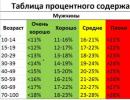Program 1c version 8. Training for programmers by video
One of the most popular in the search engine is the query "program 1C 8.2 for dummies." What caused this interest? Let's figure it out.
Why is learning 1C a problem for some?
Despite all the efforts of the developers of the 1C company, they are quite difficult for an unprepared user. This is due, as a rule, to the complexity of the subject area.
For example, how can you, without knowing accounting, figure out an accounting program? That's right, no way.
Consider the best tutorials for 1C Enterprise 8.2 and 8.3 programs for dummies: materials, videos, lessons, books, audio, trainings.
The first step is to find out what exactly needs to be studied by the "teapot" in 1C 8.3? There are many 1C programs that differ significantly. Or, perhaps, you want to learn 1C programming? Easy!
Books on 1C Accounting

Free video courses on 1C Accounting
There is a huge variety of high-quality paid video tutorials and instructions for 1C programs on the Internet, it will not be difficult to find them. It's much harder to find free quality materials... Let's consider them.
Our selection of videos
You can see our video tutorials for beginners in 1C in a special playlist on Youtube. Necessarily subscribe to our YouTube channel , we release new videos regularly!
Video courses from torrents
If you know how to download files from torrent trackers, then you can easily find a lot of useful information.
Video courses on youtube.com
If you score "1C accounting" in the search on this site, you will be surprised at the amount of material on the 1C program for dummies.
Paid courses online / offline
Among the courses and trainings I can single out 1C online courses - profbuh8.ru. Follow the link to download more than 200 video tutorials from ProfBukh8 for free for review.
Offline courses include courses from 1C itself (www.1c-uc3.ru) and courses from the Specialist center (www.specialist.ru)
Warehouse and trade accounting in the 1C Enterprise program
Warehouse accounting is usually given to mere mortals, like you and me, much easier. You don't need to know charts of accounts, Talmuds like PBU 18/02, etc.
Warehouse accounting is not regulated in any way, the methods and ways of its maintenance are not limited by anything.
Books on Trade in 1C
1C: Enterprise 8. Trade operations management in questions and answers.

An excellent book, which contains several hundred real, life cases (examples) for studying the 1C program. Such a book will suit both dummies in the 1C program and advanced users. The book was released for both version 10.3 and 11 editions.
1 C Enterprise 8 ″. Trade Management Configuration Revision 11
The book that comes with the program "" is very useful and relevant material.
Free video courses on 1C Trade management
- Website teachvideo.ru http://www.teachvideo.ru/catalog/24
- Video courses from torrents
- Courses on youtube.com
Example - a video on youtube, goods arrival at the warehouse:
Paid Trading Courses
Paid courses for 1C programs in warehouse accounting for beginners and dummies are similar:
- Among the courses and trainings, I can single out online courses - profbuh8.ru, here is a link to a test drive of their course on 1C Commerce
- Offline courses include courses from 1C itself (www.1c-uc3.ru) and courses from the Specialist center (www.specialist.ru)
1C 8 programming for dummies
The most interesting and difficult thing is for beginners. Configuring 1C 8.3 and 8.2, as a rule, does not require a deep study of subject areas - accounting, finance, etc. but general idea need to have.
Books for beginner programmers

A huge number of books have been written for learning programming for dummies, I do not recommend reading all of them.
Earlier, I reviewed the most useful books for teaching beginners to program, you can familiarize yourself with them on the page.
Video training for programmers
In a nutshell:
- good free courses are the courses of Pavel Chistov;
- from the paid ones in terms of price / quality ratio, one can single out the courses of the company "Verny Start" - the link provides more than 30 free demo lessons. The most valuable thing about these courses is that the teachers not only provide knowledge of programming, but also help with further employment.
Overview mini course 1C
On the site www..2, which say that not everyone understands well what it is. What is it intended for, what it can do, is it worth learning 1C Accounting, how to start working in 1C.
In this article, we will try to briefly and easily understand what 1C Accounting is.
1C Accounting 8.2 is a program for accounting.
For the sake of fairness, it should be noted that accounting itself is a universal mechanism for accounting for any numerical indicators. Just do not confuse accounting and regulated reporting, which is submitted to various government agencies (balances, declarations, etc.).
It is enough to come up with your own chart of accounts for the task of accounting, the rules of posting for the task being solved (correspondence of accounts), and you can implement almost any accounting task. It is possible, for example, in a typical accounting program to organize the accounting of the mileage of roads in Moscow or the Moscow region, if you enter the designations of roads and their length in the accounting documents and indicate the date of commissioning and the date of disposal.
Although in fact, of course, 1C Accounting is used most often for accounting and of course by users who know this very accounting, i.e. accountants.
An important feature of 1C Accounting is that the accounting in the program is based on primary documents... And there are many, many dozen types of these 1C documents: bank documents, cash, receipts and sales, payroll, etc. Ask "Why so much?" And we do not come up with them ourselves, all documents are approved (and periodically changed) by the Government of the Russian Federation, Goskomstat, the Ministry of Finance, the Pension Fund, regulations of the PBU and other departments.
Primary accounting documents form transactions according to the chart of accounts. Moreover, one document can form tens or even hundreds of transactions.
As a matter of fact, careful and correct input of primary documents into the 1C program is the main task of ordinary 1C users.
If the organization has a large flow of documents, then the documents are entered not by one user, but by several: the cashier enters cash and bank documents, the materials accountant - the receipt and disposal of goods and materials, etc. And if the workflow is not very large, then one accountant works in 1C Accounting, he is also the main one: he is provided with the entire range of primary accounting documents for input.
For some time now, our legislators have decided that in order to calculate income tax, it is required to keep a separate accounting of economic activities. Therefore, in addition to ordinary accounting (BU), 1C Accounting 8 keeps tax records (OU)... Such double-counting is not always clear to accountants, but nevertheless, with a correct understanding of the program and correct settings for the activities of the organization, 1C Accounting 8.2 simultaneously maintains tax accounting for calculating income tax according to the unloved by many PBU 18/02 (Accounting for income tax calculations).
Since many users can work in 1C Accounting 8, and not only accountants, but also managers, managers, personnel officers, implemented in 1C programs modern facilities networking... 1C platform 8 programs work in local computer networks (usually a local area network of an enterprise) and distributed networks (for example, via the Internet). Different users of the same infobase can be assigned different interfaces and different access rights to information. For example, a manager can only be allowed to see documents for the purchase and sale of goods and materials and not be allowed to make any changes to the data in the program.
The program 1C Accounting 8 is implemented... This means that in one infobase, you can keep records for several of your organizations. In many cases, this is convenient, for example, when these organizations are essentially carrying out one activity, and reporting is formed naturally for each legal entity and SP separately. In one information base, you can keep records of organizations on the general taxation system (OSN), simplified simplified tax system (simplified 1C), (single tax on imputed income) and individual entrepreneurs (IE). For all these types of accounting, the program provides for the specifics of work and generates the corresponding reporting.
Primary accounting documents form account entries in total, quantitative and currency terms (in 1C terminology, these are document movements), and, as noted, the number of entries significantly exceeds the number of documents.
Therefore, the 1C program provides a flexible and varied reporting system.
All reports can be conventionally divided into three categories:
Accounting reports are diverse and detailed reporting on accounting accounts ( balance sheets, account analysis, account card, etc.). Such reporting is necessary for an accurate and detailed understanding of what is happening in our organization.
Regulated reporting is a balance sheet and annexes to the balance sheet, all kinds of declarations and so on. This reporting is submitted to state bodies within a strictly defined time frame and in a strictly defined form. Violations are immediately punished by the relevant authorities.
Management reporting. It also serves to understand what and how much there is in our organization, is arbitrary (i.e. not regulated) and is intended for those who are poorly versed in accounting reports. For example, managers or owners of an organization.
From all of the above, it is easy to guess that such a powerful and versatile functionality has and reverse side medals.
At first, 1C Accounting 8.2 has many settings, this fact is especially important during the initial implementation of the program. Insufficient knowledge of 1C accounting at the initial stage often leads to incorrect operation of the program in the future: regulated reports are formed incorrectly, documents form transactions incorrectly, the closing of the month is not performed, taxes are calculated incorrectly. All these consequences become an unpleasant surprise, especially for beginners to work in 1C.
Secondly, universal program 1C Accounting is inevitably difficult... It is designed for accounting for different accounting and tax accounting regimes and accounting policies. And accordingly, accountants should apply a different working procedure depending on their accounting conditions.
Thirdly, all 1C programs have their own programming language... Rather, even to say that 1C accounting 8.2 is a program written entirely in a programming language for the 1C 8 platform. Today it is a rather complex and powerful language for developing applications for economic and financial problems. It follows from this that you can, for example, develop your own printed forms of documents or additional reports for 1C, which are not in the typical configuration. Or completely develop a configuration for your accounting tasks.
The first two problems are solved by: you can send accountants to training courses or invite 1C specialists to your organization. In the second case, training can be combined with the implementation of the program under the account in your organization.
The third problem is solved by involving 1C programmers. It is useless to require accountants to study programming in 1C as well. This is a separate area of activity; it takes a lot of time to prepare a good programmer.
If accountants have learned to work in 1C, a good working mechanism for automating accounting, tax and management accounting is obtained.
Important findings: The 1C Accounting 8.2 program is a universal and multifunctional accounting environment for solving a wide range of accounting tasks. On the one hand, this program has a lot of settings, nuances in work and the ability to program. On the other hand, working with the 1C program presupposes the presence of trained users and the involvement of 1C specialists to configure and refine it for specific accounting conditions.
AND NOW GOOD NEWS FOR THOSE WHO READ THE ARTICLE!
For a clear demonstration of the above material, it is proposed
This course will not make you a 1C specialist, it is short and overview by definition. In this mini course, it is simple and accessible to show what 1C Accounting 8 is, how it works, what it can do. In the overview video of the course, there will be no difficulties with setting up and nuances of work. The full cycle of an accountant's work in an accounting program is demonstrated with simple explanations. Ideal for beginners in 1C, as well as for those who have not yet decided whether they need it.
To view the course, the installation of an accounting program on your computer is not required. Everything will be clear from watching the video lessons.
Among all the variety of software products for economic and accounting purposes, presented today in the domestic market, the 1C system is one of the confident leaders. Thanks to such qualities as functional elasticity, adaptation to the requirements of domestic legislation, ease of use, the possibility of flexible customization, taking into account the characteristics of a particular enterprise, it is gaining more and more users. It is no secret that in the labor market among economists, employees of financial services, accountants and managers, the most in demand are specialists who are fluent in working with the 1C program, so getting to know it is one of the important conditions for successful professional activity.
The version of the "1C: Accounting" program, the description of which we offer to the reader, is the latest development of the "1C" company. Despite the preservation of conceptual continuity with previous versions, it is a qualitatively new product that allows you to solve a variety of tasks: management and accounting, building analytical reporting, solving planning and financial analysis problems, using several charts of accounts, maintaining multicurrency accounting. The program has implemented a number of other new functions that greatly facilitate the work of financial workers and meet the most stringent and relevant requirements of today.
Important
It is possible that in the process of studying the program, the reader will find some discrepancy between the contents of this book and what he sees on the monitor screen (after all, the 1C program is constantly being improved and refined). But in any case, these differences will not be of a fundamental nature.
In this book, we propose to go through a comprehensive training course for working with the "1C" program using 100 lessons, divided into thematic chapters. As you study each chapter, the reader will fully master the appropriate techniques and methods of working with the program. Note that the possibilities of the considered configuration provide for the maintenance of both accounting and tax accounting... But since from a technical point of view, many accounting and tax accounting operations are identical or very similar, then in the book we will demonstrate techniques and methods of work using the example of accounting, and where necessary, give appropriate explanations.
Chapter 1
Acquaintance with the program and preparing it for work
In this chapter, we will look at how the program is launched, the infobase is created, the "Accounting" configuration is connected and its preliminary configuration. All these actions are performed immediately after the installation of the program, since without them, in principle, its operation is impossible. In addition, here we will talk about the possibilities of the considered configuration "Accounting", about its modes of operation, as well as how to quickly enter the initial data using the "Start Assistant".
Lesson number 1.
General information about products of the "1C" family
Firm "1C" has long and firmly held a leading position in the market software economic, financial and accounting purposes. Currently, the company offers a wide range of software tools designed to solve a variety of accounting and management tasks.
At its core, any 1C software product is complex use technological platform and one or more configurations. The technological platform is the basis on which the use of the program is based, and the configuration specifies the direction of this use. In other words, the "1C" technological platform is a kind of "frame" on which one or several configurations are "strung".
Today the 1C company offers products based on two technological platforms - versions "1C 7.7" and "1C 8". "Seven" has been known for a long time and is probably the most widespread product in its market segment. As for the G8, its active promotion began several years ago, and now it is also one of the most popular software tools.
The capabilities of the programs of the "1C 7.7" family provide for the setting, organization and automation of accounting, personnel, operational trade, warehouse and production accounting, as well as the implementation of payroll. A complex delivery includes a set of basic components of the 1C: Enterprise system, which are Accounting, Operational Accounting and Calculation, as well as basic configurations:
"Accounting + Trade + Warehouse + Salary + Personnel";
"Accounting";
"Trade + Warehouse";
"Salary + Personnel";
"Production + Services + Accounting";
"Financial planning".
The user can apply the configurations of the complex delivery either separately (linking them through data exchange mechanisms), or jointly. However, you can purchase configurations individually (for example, only "Accounting" or "Trade + warehouse").
Note that the most powerful application solution created on the basis of the "1C 7.7" technological platform is the "Accounting + Trade + Warehouse + Salary + Personnel" configuration.
However, at present more and more users of the 1C system are choosing products based on the 1C 8 technological platform. The developers offer a wide range of typical solutions:
"1C: Accounting 8";
"1C: Trade Management 8";
"1C: Salary and personnel management 8";
"1C: Integrated Automation 8";
"1C: Payment documents 8", etc.
You can find more detailed information on typical solutions of 1C on its websites at www.1c.ru and www.v8.1c.ru. And in this book we will consider one of the most popular standard solutions created on the basis of the 1C 8 technological platform - the 1C: Accounting 8 configuration.
Lesson number 2. Purpose and functionality of the program "1C: Accounting 8"
One of the key advantages of the configuration under consideration is the flexibility of the platform, which allows the program to be widely used in a wide variety of areas. The implemented mechanisms for accounting for cash flows, fixed assets and intangible assets, production, commercial and other types of costs, other assets and liabilities of the enterprise open up wide opportunities for management accounting and go far beyond traditional accounting standards.
The tasks solved with the help of the "1C: Accounting 8" program can be formulated as follows:
Complex automation of economic, organizational and financial activities enterprises;
Parallel accounting and tax accounting;
Using the mechanism of typical operations;
Accounting for enterprise funds;
Accounting for banking and cash transactions;
Accounting for the movement of inventory items;
Accounting for settlements with counterparties;
Accounting for warehouse operations;
Production accounting;
Accounting for fixed assets and intangible assets;
Accounting for wages and settlements with personnel;
Maintaining personnel records;
Setting up, forming and printing out financial statements according to the forms approved by the regulatory acts of the Russian Federation;
Multi-currency accounting;
Construction of a variety of analytical reporting.
In addition to the above, with the help of the considered configuration, it is possible to solve a number of other tasks, the presence of which may be due to the specifics of a particular enterprise.
Lesson number 3. Starting the program
After the program is installed, its program group will be created in the Start menu. To start the program, the 1C Enterprise command is intended. For convenience, it is recommended to display the launch shortcut on the desktop using standard operating system tools.
When the program is launched, a window is displayed on the screen (Fig. 1.1).
Rice. 1.1. Launching the program
In this window, you can select the required operating mode, as well as the infobase. The 1C program can operate in two modes:
1C: Enterprise;
Configurator.
The selection of the required mode is carried out by pressing the corresponding button in this window. In more detail about what each mode of operation of the "1C" program is, we will learn during the passage of the corresponding lesson.
A list of infobases is presented in the central part of the application launch window. When the program is launched for the first time, this list may contain an infobase with a demo configuration; this base is included in the delivery set and is intended for preliminary acquaintance with the system. The infobase is selected by clicking on the corresponding position in the list. You can add new ones to the list or edit and delete existing infobases (how to do this will be discussed later).
The lower part of the window displays the path to the infobase directory where the cursor is positioned.
The procedure for starting the program is as follows: first, in the start window, select the infobase by clicking the mouse, and then press the 1C: Enterprise or Configurator button (depending on which mode you want to run the program in).
Lesson No. 4. Operating modes "1C: Enterprise" and "Configurator"
As we already know from the previous lesson, the 1C program can operate in two main modes: 1C: Enterprise and Configurator. The selection of the required mode is carried out by pressing the corresponding button in the start window.
1C: Enterprise mode is a program operation mode in accordance with its purpose. In other words, it is in the 1C: Enterprise mode that accountants, financiers, managers and other program users work.
As for the Configurator mode, it is intended for setting up and administering the program. Here you create and edit configuration objects, configure interfaces and dialog boxes, define the type and content of the printed form of documents, and also perform a number of other actions to set up and configure the system. In most cases, the administrator works with the Configurator, as this requires specific knowledge.
We will not consider the issues of configuring the program, since a separate book is needed to cover this topic. Moreover, it is not recommended for an ordinary user to independently make changes to the Configurator (its unqualified editing can violate the data integrity, and indeed lead to unpredictable consequences). The only thing we will do in the Configurator mode is to connect the "Accounting" configuration to the technological platform (see lesson № 6).
Note that some simple and accessible settings have been moved to the 1C: Enterprise operating mode. The user can edit these parameters independently (it is recommended to notify the system administrator). We will learn how to do this by going through the corresponding lesson.
Lesson number 5. Working with infobases (creation, selection, deletion)
To start operating the program, you need to create an information base when you first start it, with which you will work (all data will be stored there). To switch to the infobase creation mode, click the Add button in the program launch window (see Fig. 1.1). As a result, the screen will open the window shown in Fig. 1.2.

Rice. 1.2. The first stage of adding an infobase
In this window, using the switch, you need to specify how the infobase should be created. If you are just starting to work with the 1C program, and no infobases have been created so far, then you need to set the switch to the Create a new infobase position to create a new empty base for further work. The second option is designed to connect a previously created infobase.
Click Next to go to the next step.
When creating a new infobase, the screen will display the window shown in Fig. 1.3.

Rice. 1.3. Choosing a method for creating an infobase
If you need to create an infobase based on an existing template (for example, based on a demo configuration), set the radio button to Create an infobase from a template. In this case, a list of available configurations and templates will be displayed below, where you must select the required position by clicking the mouse and click the Next button.
Selecting the second option (the lower position of the switch) will create an infobase without configuration. It will then be possible to connect the required configuration from the corresponding file to it (we will consider the procedure for connecting the "Accounting" configuration later).

Rice. 1.4. Entering the name and type of infobase location
In the Specify infobase name field, you need to enter an arbitrary name of the database being created using the keyboard. The infobase will subsequently be displayed under this name in the list of infobases in the application launch window (see Fig. 1.1).
Using the switch located below, you need to specify where the created base will be located. In most cases, this is either a computer or a local network, so by default the switch is set to On this computer or on a computer on the local network. After clicking the Next button, the window shown in Fig. 1.5.

Rice. 1.5. Path to the infobase directory
This window specifies the path to the directory in which the infobase files will be stored. The figure shows the path suggested by the program by default. To change it, press the selection button (with three dots) at the end of this field. As a result, the Select directory window will open, in which, according to the usual Windows rules, the required path is specified (if necessary, you can create a new directory).
In the Language (Country) field, select the language of the created infobase from the drop-down list. The default value for this field is Russian (Russia).
The process of creating an infobase is completed by clicking the Finish button in this window.
To change the parameters of an infobase, select it by clicking on it in the launch window (see Fig. 1.1) and click the Change button, and then make the required adjustments step by step.
Deletion of infobases is also carried out in the program launch window. To do this, select the database to be deleted by clicking the mouse and press the Delete button. In this case, the program will issue an additional request to confirm the deletion operation.
Remember that at least one infobase is required to operate the program.
Lesson No. 6. Connecting the "Accounting" configuration
As we noted earlier, the 1C: Accounting 8 program consists of two key components: a technological platform and a configuration. During the installation of the program, a technological platform is installed on the computer, to which the required configuration is subsequently connected (for example, "Trade Management", "Personnel Management" or, as in our case, "Accounting").
The configuration file is included in the system delivery set, has the cf extension and is connected via the Configurator.
This is done in the following way.
In the program launch window (see Fig. 1.1), select the name of the previously created infobase by clicking the mouse and press the Configurator button. As a result, the program window will open in the Configurator operating mode (Fig. 1.6).

Rice. 1.6. Program window in the Configurator mode
The first thing to do in this mode is to execute the command of the main menu Configuration | Open configuration. As a result, the Configuration window will open on the left side of the interface (Fig. 1.7).

Rice. 1.7. Opening the Configuration window
Now we execute the command of the main menu Configuration | Load configuration from file (Fig. 1.8).

Rice. 1.8. Selecting the command to load the configuration
Please note that this command becomes available only when the Configuration window is open (see Fig. 1.7). When it is activated, the Select a configuration file window is displayed on the screen, shown in Fig. 1.9.

Rice. 1.9. Choosing a configuration file
In this window, you need to specify the path to the configuration file, select this file by clicking the mouse and click the Open button. The configuration loading process will begin immediately after that. Information about the progress of this process will be displayed in the status bar at the bottom of the Configurator window (Fig. 1.10).

Rice. 1.10. Configuration download progress information
It should be borne in mind that the process of loading a configuration from a file can take a long time, especially when working on a low-power computer.
After the download is complete, the program will ask you to update the database configuration (Fig. 1.11).

This request should be answered in the affirmative. Information on the progress of the update process will also be displayed in the status bar. In this case, the program will issue another request to accept the configuration changes, which should also be answered positively (otherwise the update will not be completed).
After finishing updating the database configuration, the title and version of the loaded configuration should be displayed in the title of the Configurator window. This will confirm that the configuration connection is correct.
Now you can switch to 1C: Enterprise operating mode and start operating the program.
Lesson # 7. Description of the main user interfaces
The program "1C: Accounting 8" has its own user interface for each mode of operation. Actually, this is not unusual - this approach is practiced in most Windows applications. For example, some interfaces are provided for entering data, others for selecting objects, others for viewing a list of objects, etc. In this lesson we will get acquainted with the main interfaces of "1C: Accounting 8". Any user of the program has to deal with them in the 1C: Enterprise operating mode.
After starting the program, its main window will be displayed on the screen, which is shown in Fig. 1.12.

Rice. 1.12. Main program window
This is where the user defines their further actions by selecting the appropriate operating mode. This can be done using the main menu, the toolbar, or using the function bar located in the central part of the interface.
The selection of objects for further work is carried out in the selection or list interfaces. For example, to switch to the mode of working with a reference book, you must select it in the selection window (Fig. 1.13), which is called up on the screen using the command of the main menu Operations | Reference books.

Rice. 1.13. Selection interface example
In this window, you need to select the required object by clicking the mouse and press the OK button or the key
Also, the selection of objects for viewing or editing can be carried out in the interfaces of the list. A typical example is working with documents. When the corresponding command is activated, a list window opens on the screen (Fig. 1.14), in which a document is selected for further work.

Rice. 1.14. Example of a list box (cash receipts)
Note
At the beginning of program operation with a newly created empty infobase, all interfaces of the list will be empty, that is, there will be no positions in them.
The list box contains a list of relevant items (documents, organizations, contractors, etc.). For each item in the list, general information is shown in the corresponding columns: date and number of the document, counterparty for the document, amount, type of operation, etc. (this is determined by a specific operating mode).
It should be noted that the order of work in different interfaces of the list is largely the same. In other words, in the window of the list of cash orders, and in the window of the list of bank documents, and in the window of the list of documents for the arrival of goods, and in many other similar modes of operation, there are a number of uniform, standard actions designed to perform certain operations. Access to these actions is carried out using the corresponding commands of the Actions menu, opened by clicking the button in the upper left corner of the list window.
Let's take a closer look at these commands, since most of them have to be used constantly when using the program. Along the way, we will get acquainted with several more typical program interfaces (filter settings, data display, etc.).
Add... This command is used to switch to the mode of forming a new position. When it is executed, an input and editing window opens on the screen. The Add command can also be activated by pressing the key
Copy... The command is designed to create a new position based on the existing one (namely, based on the one on which the cursor is positioned in the list). This command is convenient to use when creating several positions of the same type, in which most of the details are the same. The Copy command is also invoked by pressing the key
Even if you have studied other programming languages in advance, for example, C ++, PHP, Java, it is worth remembering that 1C, although in many ways similar, still has many fundamental differences.
The most important thing in 1C is that you don't need to invent your own types of objects. All of them are already in the configuration.
Install the 1C technological platform on your computer, and open a new or existing base in the configurator. For starters, you can absolutely use it to teach programming.
On the left side of the window, you will see a tree of configuration objects. These include documents, directories, registers, business processes, and more.
The data is also stored in the DBMS, but the developer usually does not work with them directly. With the help of the technological platform, the programmer already refers to the objects of the configuration or infobase.
In 1C, as in many other programming languages, queries are very often used. similar to the T-SQL language. Requests can be written in both English and Russian, among other things, like the rest of the code.
Everything seems to be simple, but for work "in field conditions»Knowledge of a programming language is often not enough. The fact is that in most organizations using 1C, standard configurations are installed, and you need to know them.

In the work plan for 1C programmers, there are two main branches: franchisees or work "for themselves" and work as a full-time programmer of the IT department of any organization. This choice depends only on your preferences.
When working for a franchisee, freelancing or running your own business, the payment will be piecework. There can be a lot of work and you need to give all your best. There is no cap on wages, and you can make an impressive amount of money.
If you decide to work as a freelancer, or open your own business, you will not need to “share” your earnings with anyone (except for the state and the freelance platform, of course). But in this case, it will be necessary to look for clients on your own.
If you nevertheless decide to get a job in the organization as a full-time programmer, then you will not depend much on the volume of work performed. In this case, there is some stability, but the salary bar is also limited.
Of course, these two methods can be combined, working as a full-time programmer during the day and freelancing in the evenings.
What is good about 1C programmers is that you may not have a technical education (for example, you are an economist, accountant, etc.). To confirm your knowledge in front of clients or an employer, you can provide your 1C certificates.
Certificates are different types, both in terms of platform (for programmers) and standard solutions. You can get them at 1C by passing an exam in the form of a test or practical assignment.

Books on 1C
It is best to study 1C from books that were published by 1C. From the source, so to speak. Some of them come with standard configurations. You can also buy individual books.

The book "1C: Programming for Beginners" is intended for people far from programming, but who want to learn how to create their own solutions on 1C 8.3 from scratch.

"Hello, 1C" shows the simplest, basic possibilities of developing applied solutions in the 1C: Enterprise 8 system.

101 Tips describes different ways solving the same problems.

A practical guide for the developer 1C Enterprise 8.3 is a very detailed guide that describes development techniques with simple and understandable examples. This book is one of the best for learning 1C programming.

This tutorial describes a query language from scratch for those who are not even familiar with SQL.

At the request of my readers, the topic for today: Filling in the details of the enterprise in the program 1C: Enterprise Accounting 8.2.
Keeping accounting in any accounting program, you must start by filling out basic information about the organization. Enter the name of the company, current account, legal address, codes of the company, responsible persons, name and code tax authority for delivery of reports, other details of the enterprise.
Aspiring accountant deciding to start independent work in 1C, an enterprise faces a problem: - where to start, where is the correct algorithm of work that ensures easy mastering of this program, which is used by most of our enterprises. Start over, no matter how trite it sounds. enter basic information about the organization.
The program has a function - Start Assistant, which is in the function bar - Getting started.

Right-click on the submenu - Organization. In the window that opens, if we fill out the program for the first time, there is an enterprise - Our organization, double-click on the name, or select the menu - Actions - Edit... We fill in the organization's data.
For maintaining several organizations, we add a new one. Function - Add ... In this case, we will work with the LLC Ucheba enterprise. Open - two clicks of the mouse on the name.

In the opened dialog box, fill in the basic data. The upper name is used to designate the current organization in work. The prefix is any three letters that will appear at the beginning of the number of each completed document, you can leave it blank. it is advisable to enter a prefix when maintaining accounting in 1C: Enterprise Accounting 8.2 several businesses working together.
We fill in our data according to the picture. To fill in the data of the tax office, select the item Registration - Add registration information.

In the dialog box, we fill in the information about the tax office and our OKATO and KPP. Activate fields using the menu - Fill. OK .

We fill in the main bank account by selecting this item. In the window that opens, item - Add. Enter the details of the current account and bank and OK.

Go to the submenu - Addresses and telephones.
Selecting a legal address using the button. In the dialog box it is possible to set the KLADR of your place of residence menu - Classifier.
Fill out your legal address. OK . Ask about the coincidence of legal and actual addresses, if they match - OK. Enter the rest of the data as needed. We pass the menu - Codes.
We fill it in according to the information letter of the Statistical Office. Menu - Funds.

In this window, we fill in the registration data of extra-budgetary funds and their names for the formation of reporting documents. Go to the menu - Document flow.
These settings can be left or filled at your discretion. OK .
Summarize. We have taken the first step towards fast and pleasant work in 1C: Enterprise Accounting 8.2, namely, they filled in the basic data of the company, data of the tax authority, bank details and the current account of the company, its legal and actual address, company codes assigned by the Statistical Office, including the type of economic activity, registration numbers of off-budget funds. Everything is ready for further work on setting the parameters of work.