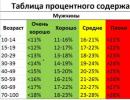Lags - What is it and how to solve it? Minecraft slows down and lags - reasons and solutions Controls do not work in Minecraft. Minecraft cannot see my mouse, keyboard, or gamepad. Solution
Small FPS, lags and want to eliminate these troubles, but do not know how to do it right.
Below are suggestions for solving the problem, which will surely help you forget about lags forever and / or raise your FPS in Minecraft.
Method one
Through "Start", open the "Control Panel" menu, find "Java", and then run this program.
In the dialog box that appears, select the "Java" section and click "View".

We confirm the action and reboot the system.
Method two
To significantly increase the FPS, you need to install a special mod known as OptiFine HD.
You can find it on our website.
After installing the specified mod, all that remains is to reboot and check Minecraft for lags.
Method three
This option for solving problems with the game is only suitable for a PC equipped with an NVIDIA graphics card.
By clicking on "Start", we enter the "Control Panel", where we look for and launch the "NVIDIA Control Panel".

In the window on the right, click on "Manage 3D settings" and turn off "Vertical sync pulse" in the settings menu of the installed video card and, on the contrary, activate "Triple buffering".

One of these options (or all of them in combination) will surely save the gamer from lags in Minecraft and will significantly increase the FPS.
Specific cases
Problem 1: powerful computer, easily copes with "Crysis", but less resource-intensive "Minecraft" constantly slows down.
Causes: Minecraft, unlike Crysis, uses OpenGL graphics, which, at the hardware level, may not be supported by a stock video card (only on software), which greatly reduces performance.
Solution: reduction in the image quality settings and the radius of the image drawing. Alternatively, purchasing hardware that supports OpenGL.
If the textures are set to 512x512, the load on the video card becomes enormous. When entering the game, change this parameter to 32x32, and if it does not help, then to 16x16.
Check what works in parallel with Minecraft and additionally loads the PC. To do this, go to the "Task Manager" (simultaneously keys Ctrl + Alt + Delet), find the section "Processes", see which program consumes resources and disable it.
Problem 2: everything worked fine, but at some point Minecraft started to lag and slow down.
Causes: most likely an additional plugin or mod has been installed that is not working correctly. Alternatively, a new or pre-release version of Minecraft can be installed, the client of which has corrupted files.
Solution: roll back to the previous version of the project, or install the new version downloaded from the official site.
Problem 3: runs perfectly in single-player mode, but terribly slows down when connected to the server.
Causes: perhaps the server is installed on an insufficiently powerful machine or has a weak channel, which is why it cannot cope with the load. However, it may be that your Internet channel is too “weak”.
Solution: check the internet channel and improve it if necessary. On the other hand, try playing on a different game server.
Problem 4: I play in "single" mode, with standard (recommended) settings and textures, but it slows down terribly.
Causes: The minimum Minecraft requirements imply a 1.5GHz processor, 512 MB of RAM and an OpenGL 1.4 video card. With fewer resources the game. of course, it will, but it will lag, and when viewing several maps, it will generally "fly out".
Solution: change the graphics settings to the minimum, restart the computer or laptop after each completed map, minimize movement around the world, turn off all third-party programs during the game, including the browser. Change your old computer.
- You should not "hang" all available packs and mods on the game, since these add-ons significantly load the computer's load, which entails a drop in its performance.
- On a "weak" machine, when lags appear in Minecraft, you should change the full-screen mode to windowed (for example 800x500), which will allow you to play without noticeable braking.
- Sometimes the computer with the installed game starts to hang in locations where it snows, rains and other anomalous phenomena appear. These cards should be abandoned faster.
- When playing, try to turn off all sorts of SMS managers, such as ICQ, Skype and others, if possible. They also consume resources and load the "RAM".
- A working antivirus is one of the main factors in the occurrence of lags and freezes. When checking programs and content, it slows down the game significantly, so disable it.
- In addition to third-party programs and protection tools, it is worth disconnecting the Internet connection, of course, if the Minecraft online mode is not used at that moment.
There is another way to increase FPS in your favorite Minecraft. By clicking on the "Computer" shortcut, select in turn "Properties", then "Advanced system settings", where we look for "Performance" and click "Options".



Find the section "Provide the best performance" and activate it. After that, Windows and Minecraft should run faster.
At first glance, Minecraft may seem like an undemanding game with fairly simple graphics. But sometimes even owners of powerful PCs are faced with low FPS rates. To fix this problem, you must first determine why Minecraft is lagging. In some cases, just a few simple steps are enough to improve performance. Even owners of weak computers can significantly increase FPS, but they will have to resort to maximum optimization for this.
Perhaps completing just one step will allow you to play Minecraft with a sufficient level of comfort.
Installing and configuring Optifine
The graphics settings in standard Minecraft are quite limited, with their help you can only change the basic parameters. The wonderful MaudOptifine that can be installed on almost any version of the game.
Even without changing the settings, Optifine often doubles the number of FPS in Minecraft.
After installing this mod, you will most likely notice a significant improvement in performance. If it is not enough, then you can always do fine tuning. The easiest way is to switch the graphics quality from "Detail" to "Fast", and also reduce the drawing distance to low values.
For owners of weak video cards, it will be very useful to minimize or even completely remove anti-aliasing. This can be done in the "Quality" section. In Minecraft, this parameter does not have such a big impact on the picture quality as in most other games.

Optifine also allows you to fine-tune the display and animation of most game elements. You can turn off what doesn't really matter to you. It's always a good idea to remove shadows, sometimes it can add 15-20 FPS.


Optifine also adds a section of "Performance" settings. It is better to activate all the items in it, all of them can positively affect the optimization.

Mods to increase FPS
Many processes and functions in Minecraft are not optimized, which allows third-party developers to create mods with which you can increase FPS. Some of them are good for the vanilla version, others will help you reduce lag on large builds. We offer a list of the most efficient and easy-to-install modifications:
- ... The main goal of this mod is to eliminate crashes, but in some cases it also significantly increases FPS. With most critical errors, the game will not close, but only return to the main menu, which will delight those who like to play with a large number of mods.
- . A mod that steadily increases the number of frames even on any system. It will be useful for PvP players.
- ... A good texture optimizer, allows you to use HD-packs even on relatively weak PCs. It can help out if Minecraft does not work well due to a small amount of RAM.
- . A useful mod that optimizes lighting. In the vanilla version, its results are not very noticeable, but some global mods will work with it many times faster.
- ... A solution for owners of a PC with a small amount of RAM.
For maximum efficiency, you can use several mods at once. In addition, they are all fully compatible with Optifine.
Java update and memory allocation
Minecraft runs on Java technologies and does not consume all the RAM, but only the amount that is specified in the settings. Sometimes it is not enough, especially if you play with a lot of mods. If you play Minecraft through launchers, then changing the allocated memory size is very easy. It is enough to go to the settings and move the corresponding slider. For example, a screenshot from TLauncher.

You can also configure memory allocation without a launcher through the toolbar. To do this, follow this sequence of actions:
- Press Windows + R on your keyboard.
- In the window that opens, enter control.
- In the window that opens, select the Java item.

After that, the settings panel will open, where you need to go to the Java tab and click the View button.

In the window that appears, you can set the memory allocation at your discretion. This is done in the Runtime Parameters column. Depending on the amount of RAM on your computer, it is recommended to specify the following parameters:
- 2GB RAM: -Xms1024m -Xmx1024m
- 4 GB: -Xms2048m -Xmx2048m
- 6 GB: -Xms3072m -Xmx3072m
- 8 GB: -Xms4096m -Xmx4096m

When allocating memory for Java, leave at least 1 GB free, otherwise there will be a chance of Windows freezing or game crashes.
If your PC has more than 4GB of RAM, then it is better to download the 64-bit version of Java. It can always be found on the official website.
Installing optimized resource packs
By replacing the standard textures, you can achieve a noticeable decrease in the number of lags .. You can choose or, which will not only increase performance, but also improve the graphics in the game. Generally the best texture performance boost for PvP.

To use resource packs and texture packs in Minecraft, you first need to install Optifine. Since this mod itself increases FPS, you can more than double your performance.
In fact, there are not so many ways to prevent Minecraft from lagging. They all boil down to simple and mundane things:
- make sure the OS is not cluttered
- compare the system requirements of Minecraft and the presence of the corresponding hardware in the computer
- configure Java correctly
- set the appropriate graphics parameters in the game
- use mods and textures that add fps
- carry out additional manipulations
In this article, we will only touch on a few points. Some of them are probably already familiar to you, and some of them may not have been met in the open spaces of the Russian Internet.
How to make Minecraft not lag
Configuring Java to get rid of lags
There are a huge number of articles on the Internet on how to configure java and how to make it allocate the required amount of memory. In principle, I will not open anything new here, you also need to set the minimum and maximum thresholds -Xms - the original heap size -Xmx - the maximum heap size. Configuration example for Windows 32-bit: -Xms512m -Xmx1408m 
These values are specified in Control Panel - Java - Java tab - View button - RunTime Parametrs field. Note:
- no spaces should be present.
- for windows 32-bit, even with the / 3GB or / PAE key, allocating more than 1.5 GB will not work. This is a Windows feature.
- Xms should not be larger than Xmx
- Control Panel - System - Advanced Settings - Advanced Tab - Environment Variables and check if there are the same values in the JAVA_OPT variable so that they match what you have written.
Using mods and textures to reduce lags
- BetterFps
- FastCraft
Textures in Minecrfat, a simple rule applies here, the lower the resolution they have, the higher the fps should be. 8x8 is better than 128x128.

System requirements
It's amazing how a game with such graphics would seem to require quite decent resources. Pay attention to the minimum requirements. Minimum, this means that the game will run, but lags and FPS drawdown are not excluded.
Minimum:
Processor: Intel Pentium D or AMD Athlon 64 (K8) 2.6 GHz
RAM: 2 GB
Graphics card (integrated): Intel HD Graphics or AMD (formerly ATI) Radeon HD Graphics with OpenGL 2.1 support Graphics (discrete): Nvidia GeForce 9600 GT or AMD Radeon HD 2400 with OpenGL 3.1 support
Disk space: at least 200 MB
Java 6 Release 45
Recommended:
Processor: Intel Core i3 or AMD Athlon II (K10) 2.8 GHz
RAM: 4 GB
Video card: GeForce 2xx Series or AMD Radeon HD 5xxx Series with OpenGL 3.3 support
Disk space: 1 GB
Latest Java 8 release
Examples of how many FPS which configuration gives out are given. As you can see, the game is quite gluttonous. Therefore, if Minecraft lags on a laptop, then this is understandable from the point of view of its insufficient power.
As you can see, the game, for all its simplicity in graphics, requires sufficient resources. These tips will most likely be known to many. Well, but at the moment I have not found any other ways to get rid of Minecraft not lagging.
And a video on the topic of how to increase FPS in Minecraft:
You no longer need to worry about client freezes when using multiple items on the server. A simple and quite useful mod Stackie, which removes lags in Minecraft 1.12.2-1.7.10, changes the physics of dropped items, forcing them to instantly stack. This helps to reduce the load on the server by reducing the number of objects displayed on the screen.

Popular mods usually contain tons of new blocks, mobs, items and more, but this addition turns out to be just as useful. It is enough to download a mod that removes lags on Minecraft 1.7.10, 1.8.9, 1.9.4, 1.10.2, 1.11 or 1.12.2 and make sure that a minor revision of the game can significantly affect the performance. Play on servers, blow up huge buildings and don't worry about freezing. A weak PC can handle the game easily thanks to the Stackie mod.
Video review
Installation
- Download and install Forge from the section.
- Download an anti-lag mod for Minecraft 1.12.2-1.7.10.
- Move the file "universal.jar" to the directory " % appdata% \\. minecraft \\ mods».
- Put LunatriusCore .
- Start the game with the Forge profile (selected in the launcher). All is ready!
Unfortunately, there are flaws in games: brakes, low FPS, crashes, freezes, bugs and other minor and not so much errors. Often, problems begin even before the start of the game, when it is not installed, downloaded or even downloaded. Yes, and the computer itself sometimes freaks out, and then in Minecraft, instead of a picture, a black screen, controls do not work, sound is not heard or anything else.
What to do first
- Download and run the world famous CCleaner(download by direct link) is a program that cleans your computer of unnecessary garbage, as a result of which the system will work faster after the first reboot;
- Update all drivers in the system using the program Driver Updater(download by direct link) - it will scan your computer and update all drivers to the latest version in 5 minutes;
- Install Advanced System Optimizer(download via direct link) and enable game mode in it, which will terminate useless background processes during the launch of games and increase the performance in the game.
Minecraft system requirements
The second thing to do if you have any problems with Minecraft is to check the system requirements. In an amicable way, you need to do this even before buying, so as not to regret the money spent.
Minecraft minimum system requirements:
Windows XP, Processor: Intel Pentium 4 2.0 Ghz, 1 Gb RAM, 1 Gb HDD, Nvidia GeForce 8600 Video memory: 512 Mb
Every gamer should at least understand a little about the components, know why a video card, processor and other things in the system unit are needed.
Files, drivers and libraries
Almost every device in a computer requires a set of special software. These are drivers, libraries and other files that ensure the correct operation of the computer.
It's worth starting with the drivers for the video card. Modern graphics cards are made by only two major companies - Nvidia and AMD. Having found out which product is spinning coolers in the system unit, we go to the official website and download the package of fresh drivers:
A prerequisite for the successful functioning of Minecraft is the availability of the latest drivers for all devices in the system. Download the utility Driver Updater to quickly and easily download the latest drivers and install them with one click:
If Minecraft does not start, we recommend that you try to disable your antivirus or put the game in the antivirus exceptions, as well as check again for compliance with the system requirements, and if something from your assembly does not match, then, if possible, improve your PC by purchasing more powerful components.

Minecraft has black screen, white screen, color screen. Solution
Problems with screens of different colors can be roughly divided into 2 categories.
First, they are often associated with the use of two video cards at once. For example, if your motherboard has a built-in video card, but you are playing on a discrete one, then Minecraft can be launched for the first time on the built-in one, and you will not see the game itself, because the monitor is connected to a discrete video card.
Secondly, color screens are in case of problems with displaying images on the screen. This can happen for a variety of reasons. For example, Minecraft cannot work through an outdated driver or does not support a video card. Also, a black / white screen may appear when running at resolutions that are not supported by the game.

Minecraft crashes. At a certain or random moment. Solution
You play yourself, play and then - bam! - everything goes out, and now you have a desktop in front of you without any hint of a game. Why it happens? To solve the problem, it is worth trying to figure out what kind of problem the problem is.
If the crash occurs at a random moment in time without any regularity, then with a probability of 99% we can say that this is a mistake of the game itself. In such a case, fixing something is very difficult, and the best thing is to just put Minecraft aside and wait for the patch.
However, if you know exactly at what moments the crash occurs, then you can continue the game, avoiding situations that provoke a failure.
However, if you know exactly at what moments the crash occurs, then you can continue the game, avoiding situations that provoke a failure. Alternatively, you can download a Minecraft save and bypass the departure location.

Minecraft freezes. The picture freezes. Solution
The situation is about the same as with crashes: many freezes are directly related to the game itself, or rather to a developer's error when creating it. However, quite often a frozen picture can become a starting point for investigating the deplorable state of a video card or processor.
So if the picture freezes in Minecraft, then use programs to display statistics on the download of components. Perhaps your video card has already exhausted its working resource a long time ago, or is the processor warming up to dangerous temperatures?
The easiest way to check the load and temperatures for the graphics card and processors is in MSI Afterburner. If you wish, you can even display these and many other parameters over the Minecraft picture.
What temperatures are dangerous? Processors and graphics cards have different operating temperatures. For video cards, they are usually 60-80 degrees Celsius. Processors have a little lower - 40-70 degrees. If the processor temperature is higher, then you should check the state of the thermal paste. It may have already dried out and needs to be replaced.
If the video card is warming up, then you should use the driver or the official utility from the manufacturer. It is necessary to increase the number of revolutions of the coolers and check if the operating temperature drops.

Minecraft crashes. Low FPS. Frame rate drawdowns. Solution
With lags and low frame rates in Minecraft, the first step is to lower the graphics settings. Of course, there are a lot of them, so before you reduce everything in a row, it is worth finding out exactly how certain settings affect performance.
Screen resolution... In short, this is the number of points from which the picture of the game is formed. The higher the resolution, the higher the load on the video card. However, the increase in load is insignificant, so you should only lower the screen resolution as a last resort, when everything else no longer helps.
Texture quality... Typically, this parameter determines the resolution of the texture files. The texture quality should be reduced if the video card has a small amount of video memory (less than 4 GB) or if a very old hard disk is used with a spindle speed below 7200.
Model quality(sometimes just detailing). This setting determines which set of 3D models will be used in the game. The higher the quality, the more polygons. Accordingly, high-poly models require more processing power of the video card (not to be confused with the amount of video memory!), Which means that this parameter should be reduced on video cards with a low core or memory frequency.
Shadows... They are implemented in different ways. In some games, shadows are created dynamically, that is, they are rendered in real time every second of the game. Such dynamic shadows load both the processor and the video card. For optimization purposes, developers often abandon full-fledged rendering and add pre-rendered shadows to the game. They are static, because in fact they are just textures overlaid on top of the main textures, which means they load memory, and not the video card core.
Often, developers add additional settings related to shadows:
- Shadow Resolution - Determines how detailed the shadow cast by the object will be. If the game has dynamic shadows, it loads the video card core, and if a previously created render is used, it "eats" the video memory.
- Soft Shadows - smoothing out unevenness on the shadows themselves, usually this option is given together with dynamic shadows. Regardless of the type of shadows, it loads the video card in real time.
Smoothing... It allows you to get rid of ugly corners at the edges of objects by using a special algorithm, the essence of which is usually to generate several images at once and compare them, calculating the "smoothest" picture. There are many different anti-aliasing algorithms that differ in their level of impact on Minecraft's performance.
For example, MSAA works head-on, creating 2, 4 or 8 renders at once, so the frame rate is reduced by 2, 4 or 8 times, respectively. Algorithms such as FXAA and TAA operate a little differently, achieving a smoother image by calculating only the edges and using some other tricks. As a result, they do not degrade performance as much.
Lighting... As with anti-aliasing, there are different algorithms for lighting effects: SSAO, HBAO, HDAO. They all use the resources of the video card, but they do it differently depending on the video card itself. The fact is that the HBAO algorithm was promoted mainly on video cards from Nvidia (GeForce line), so it works best on "green" ones. HDAO, on the other hand, is optimized for AMD video cards. SSAO is the simplest type of lighting, it consumes the least resources, so in case of brakes in Minecraft it is worth switching it.
What to reduce first? Shadows, anti-aliasing and lighting effects tend to be the most stressful, so it's best to start with these.
Often, gamers themselves have to do the optimization of Minecraft. For almost all major releases, there are various relevant forums and forums where users share their ways to improve productivity.
One of them is a special program called Advanced System Optimizer. It is made especially for those who do not want to manually clean up the computer from various temporary files, delete unnecessary registry entries and edit the startup list. Advanced System Optimizer will do this on its own, and will also analyze your computer to identify how you can improve performance in applications and games.

Minecraft lags. Big game lag. Solution
Many people confuse "brakes" with "lags", but these problems have completely different reasons. Minecraft slows down when the frame rate at which the picture is displayed on the monitor drops, and lags when the latency when accessing the server or any other host is too high.
That is why "lags" can only be in network games. The reasons are different: bad network code, physical distance from servers, network congestion, incorrectly configured router, low speed of the Internet connection.
However, the latter happens less often. In online games, communication between the client and the server takes place by exchanging relatively short messages, so even 10 MB per second should be enough for the eyes.

There is no sound in Minecraft. I can not hear anything. Solution
Minecraft works, but somehow it doesn't sound - this is another problem that gamers face. Of course, you can play this way, but it's still better to figure out what's the matter.
The first step is to determine the scale of the problem. Where exactly is there no sound - only in the game or in general on the computer? If only in the game, then perhaps this is due to the fact that the sound card is very old and does not support DirectX.
If there is no sound at all, then the matter is unambiguously in setting up the computer. Perhaps the sound card drivers are installed incorrectly, or maybe there is no sound due to some specific error of our beloved Windows OS.

Controls not working in Minecraft. Minecraft cannot see my mouse, keyboard, or gamepad. Solution
How to play if it is impossible to control the process? The problems of supporting specific devices are irrelevant here, because we are talking about familiar devices - a keyboard, mouse and controller.
Thus, errors in the game itself are practically excluded, almost always the problem is on the user's side. You can solve it in different ways, but, one way or another, you will have to contact the driver. Usually, when a new device is connected, the operating system immediately tries to use one of the standard drivers, but some models of keyboards, mice, and gamepads are not compatible with them.
Thus, you need to find out the exact model of the device and try to find exactly its driver. Often, devices from well-known gaming brands come with their own software kits, since the standard Windows driver simply cannot provide the correct operation of all functions of a particular device.
If you don't want to look for drivers for all devices separately, then you can use the program Driver Updater... It is designed to automatically search for drivers, so you just need to wait for the scan results and load the necessary drivers in the program interface.
Quite often, the brakes in Minecraft can be caused by viruses. In this case, it makes no difference how powerful the video card is in the system unit. You can check your computer and clean it of viruses and other unwanted software using special programs. For example NOD32. The antivirus has proven itself to be the best and has received the approval of millions of users around the world.
ZoneAlarm is suitable for both personal use and small business, is able to protect a computer running Windows 10, Windows 8, Windows 7, Windows Vista and Windows XP from any attacks: phishing, viruses, malware, spyware and other cyber threats ... New users receive a 30-day free trial.
Nod32 is an anti-virus from ESET, which has received many awards for its contribution to the development of security. On the developer's site, versions of antivirus programs are available for both PCs and mobile devices, a 30-day trial version is provided. There are special conditions for business.

Minecraft downloaded from torrent does not work. Solution
If the distribution kit of the game was downloaded via torrent, then in principle there can be no guarantees of work. Torrents and repacks are almost never updated through official applications and do not work over the network, because in the course of hacking, hackers cut out all network functions from games that are often used to verify licenses.Using such versions of games is not only inconvenient, but even dangerous, because very often many files are changed in them. For example, pirates modify an EXE file to bypass protection. At the same time, no one knows what else they are doing with it. Maybe they are embedding self-executing software. For example, which, when the game is first launched, will integrate into the system and use its resources to ensure the welfare of hackers. Or, giving access to the computer to third parties. There are no guarantees here and cannot be.
In addition, the use of pirated versions is, according to our publication, theft. The developers have spent a lot of time creating the game, investing their own funds in the hope that their brainchild will pay off. And every work must be paid.
Therefore, if you encounter any problems with games downloaded from torrents or hacked using one or another means, you should immediately remove the "pirate", clean your computer with antivirus and a licensed copy of the game. This will not only save you from questionable software, but also allow you to download updates for the game and receive official support from its creators.

Minecraft throws an error about missing DLL file. Solution
As a rule, problems associated with missing DLLs occur when Minecraft starts, but sometimes the game can access certain DLLs in the process and, not finding them, crash in the most insolent way.
To fix this error, you need to find the DLL you need and install it on your system. The easiest way to do this is with the program DLL-fixer which scans the system and helps you quickly find missing libraries.
If your problem turned out to be more specific, or the method described in this article did not help, then you can ask other users in our "" section. They will help you promptly!
Thank you for your attention!