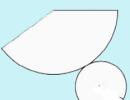Install Cryptopro plugin Browser. Error removal "Plugin is loaded, but objects are not created. Why the cryptopro plugin does not work in Yandex browser
On some sites, it is necessary to deal with certificates and electronic keys, and at first it is necessary to solve different problems so that everything worries. In this article, it will be discussed about the work of Cades Plugin, when it is loaded, and objects are not created.
Solving a problem with the plugin
As follows from the content of the error, the Cades Plugin itself seems to be loaded, i.e. It is in the system, but something interferes with his work. Usually, the problem occurs in the old versions of Firefox up to version 51 (in a newer plugin just does not work). In this article, an electronic trading platform is taken as an example, and there are three ways to solve the problem.
Method 1: Enable plugin for the current site
The activation of the plugin only for the current site is justified by security considerations when the browser is used for personal purposes and the opening of a wide range of pages. And also if you need to perform the task with electronic keys only once.

Method 2: Enable plugin for all sites
If the question of security does not bother, because The computer is used exclusively for work on multiple sites, you can enable Cades Plugin for all sites. Then it will work immediately after downloading the page. This can help and in the case when it is impossible to find a dark gray square to turn on the plugin.

Method 3: Using another browser
For some unforeseen reasons, Cades Plugin can still refuse to work. Therefore, another way to eliminate the error is to use another browser. Most browsers are based on the Chromium engine, they are all alike, so consider on the example of Google Chrome.

Conclusion
As can be seen, there are several ways to solve the problem with the incorrect work of the plug-in. Depending on preferences and circumstances, you can choose for yourself the one that is most suitable.
Choose a section Configure to work on electronic trading platforms.
Possible mistakes
If one of the windows with an error appears when working on the ETP:
"Error! The Capicom library cannot be loaded, possibly due to the low access rights on this local machine. "
"Capicom facility is not installed"
"There are no or incorrectly configured to work with EDS on your computer. Contact your certificate and SPJ supplier.
"Unable to create an object programming server object."
"In your browser there are no permits for using ActiveX objects."
it is necessary to perform the steps described below.
How to configure Internet Explorer
1. Make sure you use the Internet Explorer. If your Internet Explorer version is lower than 10, then you need to run the 32-bit version (for this open the folder C: \\ Program Files (x86) \\ Internet Explorer and run the iexplore.exe file).
If you have a Windows 10 operating system, make sure that you do not open the Microsoft Edge browser, the icon of which is very similar to Internet Explorer.
2. You must add ETP addresses to reliable nodes.
- In Internet Explorer "Service" - "Properties of the Observer" ("Properties of the Browser"); go to the "Security" tab;
- allocate "Reliable nodes" ("Reliable sites"); Press the "Nodes" button ("Sites");
- remove the bottom of the checkbox "For all nodes of this zone, the servers check (https :)" is required (not all ETPs work on the protected connection https: //);
- in the line "Add the following node to the zone" enter the ETP address (by http and https);
- insert the address of the site, after double slash // put *. and address of the site. The input address must take the appearance "http: //*.kontur.ru/";
- press the "Add" and "OK" buttons.
3. For the zone "Reliable nodes" allow the use of Active-X elements.
- in Internet Explorer "Service" - "Observer Properties"; go to the "Security" tab; allocate "Reliable nodes"; Press the "Other ..." button;
- in the "Active-X Elements and Connection Modules" section, all parameters note "Enable".
4. Download and install Capicom-KB931906-V2102.
5. In IE 9 and above, errors can occur, which can be solved by using compatibility mode (go to the browser properties - service / parameters of the compatibility view mode / add site address).
Note: These are general settings for all ETP. On some sites it is necessary to install additional components (for example, the cryptopro plugin EP Browser Plug-in) necessary for the correct operation of the site.
Electronic security in the modern world is of particular importance, since there are securities, intellectual property and other values. To protect your information, confirm the right to possession of data or check the electronic signature (EP) in Yandex Browser there is an extension of the cryptopro EDS Browser Plug-in. It simplifies the use of low-level signatures, with a plugin Creating and viewing EP is simply carried out and safely. In obligatory, the addition is used on the websites of financial structures, for example, at the entrance to the Cabinet of the WED on the customs service website.
The cryptopro plugin is supported in the Yandex browser and any other web browser (only from modern), which have support for the dynamic JavaScript code. Produced for most popular platforms:
- Linux - LSB 3.1 or newer;
- Windows 2000 (provided that SP4 and IE0 is installed) and above;
- iOS 6 and Mac OSX 10/7 and newer;
- Solaris - from 10 version;
- AIX 5-7;
- FreeBSD from 7.
The listed requirements correspond to almost every computer, rarely have some kind of problems on the system components.
Why the cryptopro in Yandex browser is used
The main task is reduced to work with signatures. Installing Cryptopro Extension for Cades Browser helps in achieving the following purposes:
- User identification;
- Creating a certificate with open keys;
- The formation of the EP registry;
- Department of EDS with open keys;
- Certificate owners can generate keys and manage them.
To which signatures are installed in the cryptopro EDS Browser Plugin for Yandex Browser:
- Any electronic documents;
- Information included in the form for sending;
- Files that the user unloaded to the server with a PC;
- Messages in text form.
Preferably, Cryptopro plugin is used in protected systems, such as Internet banking or similar resources responsible for processing money or important documents. After setting the signature there will be no doubt that the owner performed the necessary operations properly. More often uses the use of cryptopro supplement for the Yandex browser on client portals or during the Internet from the corporate network.
From the center of Cryptopro, a number of useful actions are completed:
- Generation of own identifiers of both closed and open type. Supports encryption feature;
- Creates a request for the issuance of a new certificate on the local network;
- Performs registration of requests in electronic form to the Center for Registration of the UC.
- Filling the EDS using open keys according to the third version of the third version and RFC 3280. The centralized certificate assurance helps to record the key and attribute to each user;
- All registered users send information about reconference certificates.
How to set the supplement cryptopro
Install the Cryptopro module is relatively simple, but the method is slightly different from the standard action algorithm. After installing the expansion, it is necessary to separately install the program of this developer.
How to install:

If CSP cryptopro was installed earlier, when installing expansion, the plug-in icon will be without a red cross and the inscription will appear that the extension is successfully installed and works.

The listed actions are sufficient to start using the module, but some users complain that the plugin does not start or can not open the page that requires extension.
Why the cryptopro plugin does not work in Yandex browser
If the web browser from Yandex does not respond to the EDS after installing the plugin, part of the functions of banking systems will be inaccessible.
Causes of failures and ways to restore work:
- Cryptopro CSP is not installed - the most common cause of failure. You can download the file by reference;

- PC was not rebooted. Despite the notification after installation, it is often forgotten that you need to restart the computer;
- Install plugin on a clean browser. Before installing the supplement it is worth removing the cache from the web browser. Press Ctrl + Shift + Del, in the "Delete Record" string, select "for all time" and be sure to install the checkbox near "Files stored in the cache";

- Inactive expansion. If accidentally plugin was deactivated, it becomes clear why nothing happens. Check the situation easily by clicking on "Yandex.Bauser Settings" and choosing "add-ons". Plugin Cryptopro is located in the column "from other sources";

- There is no resource in the list of trusted sites. To put the site in exceptions, you need to find the established program "Crypto-Pro" in the system (better through the search) and select "Cryptopro settings of the Browser Plug-in EDS". In the "List of Trusted Nodes" column, we introduce domains and subdomains of the site.

If the file opening does not work from the last item, you can right-click on the program and select "Open with ..." where you select Internet Explorer.
Most likely the reason for which the plugin does not work - the user's inattention, but it is easy to fix. After completing the following actions, the Expansion of Cryptopro EDS Browser Plug-in will begin to work in the Yandex browser and any Chromium Battery Explorer.
Portal FSRA. Plugin is not loaded
Portal FSRA. Plugin is not loaded
Good afternoon dear friends! Today we will analyze such a mistake on the FSRAP portal when it writes to us that the plugin is not loaded.
Most recently there was a deadline for alcohol reporting. And many users of the portal FSRAP faced the problem of loading the plugin. There is also an error at which the portal writes you that the plugin is loaded, but objects are not created. Let's try to solve these problems.
If you can't solve this problem yourself, then you can go to the section and our experts will help you.
The first time when the portal writes that the plugin is not loaded. This happens in cases where the Cryptopro plugin is the Browser Plug-in EDS is not installed. How to install this plugin and where to take it? I wrote in detail in detail in my article, you can read it here.
Let us turn to the second case.

There are two options here. The first option is when the plugin simply does not have rights to start. He just can't start. As a rule, in this case, the window will appear on top "Run" Cryptopro Cades Npapi Browser Plug-in "" and there will be two buttons to "continue to block" and "Allow ...".
You need to click "Allow ...". Then the new window will immediately appear. Here you need to click ""

Now reboot the page and see that the plugin has been successfully loaded.

These were the simplest options, as they say, having become low blood. But there are other options.
The plugin does not work on the portal FSRA
Now consider the options when previous decisions have not led to anything.
The thing is that with the latest versions of Mozilla Firefox, starting with the 52nd version, if I'm not mistaken, stopped working at all Cryptopro Cades Npapi Browser Plug-in.What is in this case to do?
To begin with, check ifCryptopro Cades Npapi Browser Plug-inin the browser. To do this, let's go to the browser settings and select the "Add-on" menu item.

That's all the plugins that I have.

Check the version of Mozilla Firefox. To do this, go back to the settings and click the icon with a question mark.

Then click "aboutFirefox »

And here we see what our version we have. I have 53, and in 52nd no longer works.

That is, Mozilla Firefox, after the update, my plugin itself deleted. Well, you should not worry much.Mozilla Firefox. released another update called Firefox ESR. You can download it here.
Now simply install this supplement - update. Installation is very simple. Before installing the supplement, do not forget to turn offMozilla Firefox.
Install
Step one. Unpack the archive.

Step second. Run the update. The first window that we see the window of the greeting. Click "Next".





Again, on the same principle, check the browser version and installed plugins.
Check plugins. We see that the plugin returned to the place.

Check the browser version. We see that now we have installedIt means everything is OK.

Now go to the FSRAR portal. And we see a pleasant picture!

But there is one unpleasant news.Firefox. he tells us that such actions will be available only until 2018. Therefore, over time, we will have to abandon work withFirefox, at the time when we hand over the statements.
If you have for some reasonthe FSRAR portal did not see the plugin, then you need to do the following.
Firstly update the browser and plugin to the latest version. How to upgrade the plugin I wrote here.
Secondly, the most reliable, no matter how sorry, in the process of working with certificates, the browser is Internet Explorer. That is, if you tried everything that I offered, and you could not ensure that the plug-in earned, then turn on Internet Explorer. In Internet Explorer, as a rule, problems with the work of the plugin if the plugin is installed, no!
If you need help professional system administrator, to solve this or any other question, go to the section, and our employees will help you.
That's all! Now you know what to do ifortal FSrar writes to you that lagin is not loaded.
If you have questions, ask them in the comments! Good luck and goodness!
So that the first to receive all the news from our site!
The error "plug-in is loaded, but objects are not created", as a rule, there are Mozilla Firefox browser users, and it suggests that a plugin is required to display content on the site, which for some reason it works incorrectly. Today we will analyze how this error can be eliminated.
As mentioned above, the problem "Plugin is uploaded, but objects are not created" is not created for the Mozilla Firefox browser, therefore, it is precisely on the example of this web browser and will be considered the further process of eliminating the error. In the event that the problem arose in relation to another browser, the principle of action performed will be similar, but due to the differences in the browser interface, steps may differ from those that are shown in the article.
eliminate the error "Plugin is loaded, but objects are not created"?



If the steps presented did not help
As a rule, in most cases, the described technique should help successfully solve the error "Plugin is loaded, but objects are not created." If it does not help, the following should be suspected:
- Viral activity. Viruses often negatively involve precisely on the browser, so if you are faced with the incorrect work of your web browser, we strongly recommend scanning the system using your antivirus tools;
- Incorrect browser work. As a rule, the browser must independently install the plugins necessary to display items on the site. If this does not happen, you should try to reinstall the web browser;
- Conflicting plugins and additions. In rare cases, the error "plugin is loaded, but objects are not created" may cause installed plugins and additions. To check this, try to disable all plug-ins and extensions, and then check the error;
- Installed antivirus. Often, the antivirus incorrectly recognizes the threats, so it can be assumed that the incorrect work of the plug-in was influenced by your antivirus program. Just try to disable your antivirus operation for a while, and then check the web browser function.