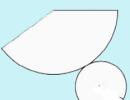Electronic budget assignment server is not available. Common errors when connecting to hyisis "Electronic budget. Damaged database certificates
Setting the AWP of the electronic budget occurs in several stages, they are not difficult, but require care. We do everything according to the instructions for setting up the electronic budget. Briefly and in the case ...
Electronic budget configuration of the workplace
Root certificate electronic budget
Create a Key folder in my documents to store the downloaded certificates in this folder:
On the site http://roskazna.ru/gis/udostoveryyushhij-centr/kornevye-sertifikaty/ in the GIS menu -\u003e Certifying Center -\u003e Root Certificates, you need to download " Root certificate (qualified) "(see Figure), or if you received a flash drive with certificates Copy them from the Certificate folder.
Certificate Continent TLS VPN
The second certificate that needs to download is the certificate Continent TLS VPN, but I could not find on the new Roskazna website, so I put a link from my site. Download the Certificate Continent TLS VPN in the Key folder, it will come in handy later when we configure the program Continent TLS client.
Install the accumulated root certificate (qualified) to work with the electronic budget.
In the Start menu -\u003e All Programs -\u003e Crypto-Pro -\u003e Run the Certificate Program.
Switch to Certificates As shown in the figure below:

Go to the Action menu - all tasks - import, the Certificate Import Master Window will appear - Next - Review - Find Schedul Root certificate (qualified) In our case, he is in my documents in the Key folder

If everything is done correctly, then the root certificate of the Federal Treasury Certificate appears in the Certificates folder.

Installation "Continent TLS Client" to work with the electronic budget
Continent_tls_Client_1.0.920.0 can be found on the Internet.
Unpack the downloaded archive, go to the CD folder and launch ContinentTlssetup.exe

From the item, click the KC2 client to the Continent TLS and run the installation.


We accept Conditions

In the destination folder, we leave by default

In the Startup Configurator window, put a tick to start the configurator after the installation is completed.
When installing, the service Configuration window appears:

Address - specify LK.Budget.gov.ru
Certificate - Select the second certificate downloaded earlier in the Key folder.

Click OK and complete the installation, ready.

There is no request to reboot the operating system.
Installing an electronic signature tool "jinn-client"
You can download the Jinn-Client program on the Internet.
We go to the jinn-client folder - CD, launch setup.exe

Click from the list of the Jinn-Client, the installation of the program starts

We do not pay attention to the error, click Continue, then we accept the Agreement and click Next.

Enter the license key issued

Install the default program, click Next


Complete the installation, on the question of rebooting the operating system there are no
Installing the module to work with an electronic signature "Cubesign"
If you need an archive with the program, write in the comments.
Run the Cubesign.msi installation file


Configuring the Mozilla Firefox browser to work with the electronic budget.
1. Open the "Tools" menu and select "Settings".
2. Go to the "Additional" section to the "Network" tab
3. In the "Connection" settings section, click the "Configure ..." button.
4. In the connection settings window that opens, set the value
"Manual configuration of the proxy service."
5. Set the values \u200b\u200bof the HTTP proxy fields: 127.0.0.1; Port: 8080.

6. Press the "OK" button.
7. In the "Settings" window, click the "OK" button.
Entrance to the personal account of the electronic budget
A window opens with a selection of a certificate to enter the personal account of the electronic budget.

Select a certificate to enter your email account, if you have a password on a closed part of the certificate we write and click OK, after the personal account of the electronic budget opens.

Not so long ago, budget organizations began to contact me, namely, the administration of rural councils with a request to help them configure the electronic budget system. This is another project of ours, give_im_vsemvyzvya, governments, as part of the projects of the project of the electronic government of the Russian Federation. Grandmothers and aunties in villages and rural councils possessing old computers, and very slow Internet. Join our group in VK! Under repair! Smart workshop!
They are obliged along with everyone, to be able to establish this on the instructions and use. Otherwise, deadlines. Someone is waiting for execution, here are workers of rural administrations and reach, to those who can help them. A regular programmer, naturally, they do not have. Well, okay all this lyrics. We turn to the point. People in the hands of the disk apparently with distributions and the desire to earn this some kind of electronic budget.
On the disk, in principle, everything is neatly decomposed and did not make problems all this business in the instructions. Instruction, by the way, there is still on the sequence of Roskazna. There were no special problems following the instructions to set a set of programs, certificates, etc. As a result, after the last reboot and prescribe a proxy into the browser (Mozil was chosen). Attempt to go to the site http://lk.budget.gov.ru/ Not crowned with success. After selecting a user certificate, the site began to swear: not found root certificate. Although I personally installed it by adding the instructions to trusted root certificates. A little sidewis and Oblings the instruction again, I discovered this interesting point with which I think other people can face.
And I'm stubbornly displayed in the form:
As you can see the storage facility, there is no local computer. That's where the dog rummaged. Well, okay, apparently they know there, and we will go around, adding where to. To do this, click Start And in the string Find programs and services We recruit: certmgr.msc..
The system certificate management console opens. We go B. Trusted root certification centers -> Local computer-\u003e right-click on Certificates -> All tasks -> Import.
A certificate imports wizard opens. Click Next -\u003e Overview -\u003e And specify the path to the root certificate file. By the way, if you suddenly downloaded according to the instructions, you can from the Roskazsen site by selecting a qualified one.
If you opened certmgr.msc.and you and there is not under the branch Local computer. Do not be upset by another way, click Start And in the string Find programs and services We recruit: mMC.If you are a user Win 7 and above, I advise you to run MMC on behalf of the administrator. How to do this I wrote. In the opened console, go to the menu File -> Add Delete Equipment. In the list available snaps are looking for Certificates. Sequentially add snap for the current user and local computer.

And voila, entering http://lk.budget.gov.ru/make sure everything works. An error with the root certificate must at least disappear. But this is what everything will work ... I can't promise. In general, I advise you to go every time through http://budget.gov.ru/Later entrancein the upper right corner, and the input of the "Electronic Budget" system is in the right corner. Well, not to scare on errors, etc. The system is currently working in the test mode, and it does not enter it from the first time. Package to suffer 🙂
Join our group in VK!
New version of Handycache has been released.
Changes made in this version mainly relate to correction of problems and errors.
In the archive of the previous version, I put the updated libeay32.dll and ssleay32.dll compiled by me and ssleay32.dll. These libraries work when the SSL processing option is enabled. As I figured out one of them, when my download required the presence of the MSVCP120.dll library. The absence of this library on the computer led to the fact that when you start HandyCache, when the SSL processing is enabled, the XXXX port appears already occupied. This time I compiled the specified DLL libraries in such a way that additional DLL is no longer needed.
I sometimes ask me: What version of Windows requires Handycache? If you do not use the SSL processing option, you can use Windows 7 or 10. If the SSL is used, then it is better to use Windows 10. In the case of using Windows 7 Handycache when accessing some sites cannot provide the SSL processing option. When using Windows 10 such sites are much smaller. If the Handycache cannot perform SSL processing when working with a specific site, it automatically disables this option for this site and in the monitor in the rules column the message STOP SSL Decryption for this Host + UseRAgent is displayed.
With a complete list of changes, you can read below.
To install the RC4 version 1.0.0.885, you should unpack the archive over the existing version with the replacement of available files. New rules lists will be created automatically when you start Handycache only in the absence of current lists (* .lst, * .lso and * .lsb files).
If the handycache has not yet been installed on the computer, then simply copy the contents of the archive into an empty folder and run the EXE file.
One of the most common errors of the AWP "Electronic Budget" program is an error occurring when connecting to a server, which has an index number 434. It is quite simple to solve it, in most cases only 2 actions helps:
1. Upgrading assembly Continent TLS to the current version. For example, the version number 920 worked unstable and often the connection has completed 434 errors "destination server is not available". The current version can be downloaded from the SecurityCode.ru from the site.
2. Check the address entry Personal Cabinet User Program "Electronic Budget" in the Continent TLS, as well as port numbers (8080). The string should not stand spaces or any other symbols at the beginning of the line, nor at the end. Right will be the address: lK.Budget.gov.ru. (as in the photo). If you configure a proxy server through the browser - it must be configured accordingly. If you do not work through a proxy server - a check mark in the TLS settings should not stand. About this below.
Error 434 "Destination server is not available." How to remove?
If the two problem solving options have helped you (updating the assembly and the correctness of writing a personal account address) - it means the problem is most likely lifting in the wrong installation of the root certificates of the certifying center or proxy settings in the browser and it is also solved.- Regarding certificates - Some users with incorrect installation of the program put root certificates of UC and TLS in the registry, whereas according to the instructions correctly - to the local computer. In this case, the movement of certificates will help.
If you choose the configuration of the proxy server in the browser - it must be enabled correctly. You must specify the proxy type - HTTP and put a check mark that the proxy server will be used for all protocols. An example of configuring the Firefox browser below.

It is considered the most stable browser, during the use of some users can face different errors. This article will be discussed about the error "Error when establishing a secure connection", namely on how to eliminate it.
The message "Error when setting a secure connection" can appear in two cases: when you go to the protected site and, accordingly, when switching to an unprotected site. Both types of problems We will consider below.
In most cases, the user faces an error when setting a secure connection when switching to a secure site.
The site is protected, the user can say "HTTPS" in the address bar before the name of the site itself.
If you encountered a message "Error when establishing a secure connection", then under it you can see an explanation of the cause of the problem.
Cause 1: The certificate will not be valid until the date [date]
When switching to the protected Mozilla Firefox website, it is mandatory checks from the site the presence of certificates that will be sure that your data will be transmitted only to where they were intended.
As a rule, this type of error says that the wrong date and time is installed on your computer.
In this case, you will need to change the date and time. To do this, click in the lower right corner on the date icon and in the displayed window, select "Date and time parameters" .

Cause 2: Certificate Expired [Date]
This error, as it can also talk about incorrectly set time, it can be a faithful sign that the site still did not update its certificates on time.
If the date and time are installed on your computer, then the problem is probably the problem, and until it updates certificates, access to the site can only be obtained by adding to exception, which is described closer to the end of the article.
Cause 3: There is no confidence in the certificate, since the certificate of its publisher is unknown
A similar error may occur in two cases: the site is really not worth trusted, or the problem is the file cERT8.DB.located in the Firefox Profile folder, which was damaged.
If you are sure about the safety of the site, then it is probably the problem still lies in a damaged file. And to solve the problem, it will be necessary to make Mozilla Firefox to create a new such file, and therefore it is necessary to remove the old version.
To get to the profile folder, click on the Firefox menu button and in the displayed window, click on the icon with the question mark.

In the same area of \u200b\u200bthe window, an additional menu will be displayed in which you will need to click on the item. "Information for solving problems" .

In the window that opens, click on the button "Show folder" .

After the profile folder appears on the screen, you must close Mozilla Firefox. To do this, click on the browser menu and in the displayed window click on the button. "Output" .

Now back to the profile folder. Find the CERT8.DB file in it, right-click on it and select item. "Delete" .

Once the file is deleted, you can close the profile folder and start Firefox again.
Cause 4: There is no confidence in the certificate, because There is no chain certificate
A similar error occurs, as was put, due to antiviruses, in which the SSL scan function is activated. Go to the antivirus settings and disable the network (SSL) scan function.
How to eliminate an error when moving to unprotected site?
If the message "Error when moving to a secure connection" appears, if you go to an unprotected site, it can talk about conflict of tinctures, additions and topics.
First of all, open the browser menu and go to the section "Additions" . In the left area of \u200b\u200bthe window, opening the tab "Extensions" Disconnect the maximum amount of extensions installed for your browser.

Follow the tab "Appearance" And delete all third-party themes, leaving and applying standard for Firefox.

After performing these actions, check the error. If it remains, try turning off the hardware acceleration.
To do this, click on the browser menu button and go to the section. "Settings" .

In the left area of \u200b\u200bthe window, go to the tab "Additional" , and in the top open the sampling "General" . In this window you will need to remove the checkbox "If possible, use hardware acceleration" .

Bypass error
If you have not been able to eliminate the message "Error when establishing a secure connection", but at the same time confident in the safety of the site, it is possible to fix the problem by bypassing the persistent Firefox warning.
To do this in the error window, click the button. "Or you can add an exception" , then click on the button that appears "Add exception" .
The window shows the window in which click on the button "Get certificate" and then click on the button "Confirm the Safety Exception" .
Video lesson:
We hope this article helped you eliminate problems in the work of Mozilla Firefox.